Hard-PNG
FPGA-based streaming png image decoder, input png stream, output original pixels.
- Support image width less than 4000, height unlimited.
- Supports all color types : Grayscale, Grayscale+A, RGB, Indexed RGB, and RGB+A.
- Only 8bit depth is supported (actually most png images are 8bit depth).
 |
|---|
| Figure1 : diagram of Hard-PNG. |
Background
png is the second most common compressed image compression format after jpg .
png image files have the .png suffix name.
Take SIM/test_image/img01.png in this repository as an example, it contains 98 bytes, which are called png stream. We can use WinHex software to view these bytes:
0x89, 0x50, 0x4E, 0x47, 0x0D, 0x0A, ...... , 0xAE, 0x42, 0x60, 0x82
After the png stream is decompressed, the original pixels will be generated. This is a small image with only 4 columns and 2 rows, and a total of 8 pixels. The hexadecimal representation of these pixels is as follows. where R, G, B, A represent the red, green, blue and transparent channels of the pixel, respectively.
| 列 1 | 列 2 | 列 3 | 列 4 | |
|---|---|---|---|---|
| 行 1 | R:FF G:F2 B:00 A:FF | R:ED G:1C B:24 A:FF | R:00 G:00 B:00 A:FF | R:3F G:48 B:CC A:FF |
| 行 2 | R:7F G:7F B:7F A:FF | R:ED G:1C B:24 A:FF | R:FF G:FF B:FF A:FF | R:FF G:AE B:CC A:FF |
Hard-PNG Usage
hard_png.v in RTL directory is a module that can input png stream and output decompressed original pixels. Its interface is shown in Figure2.
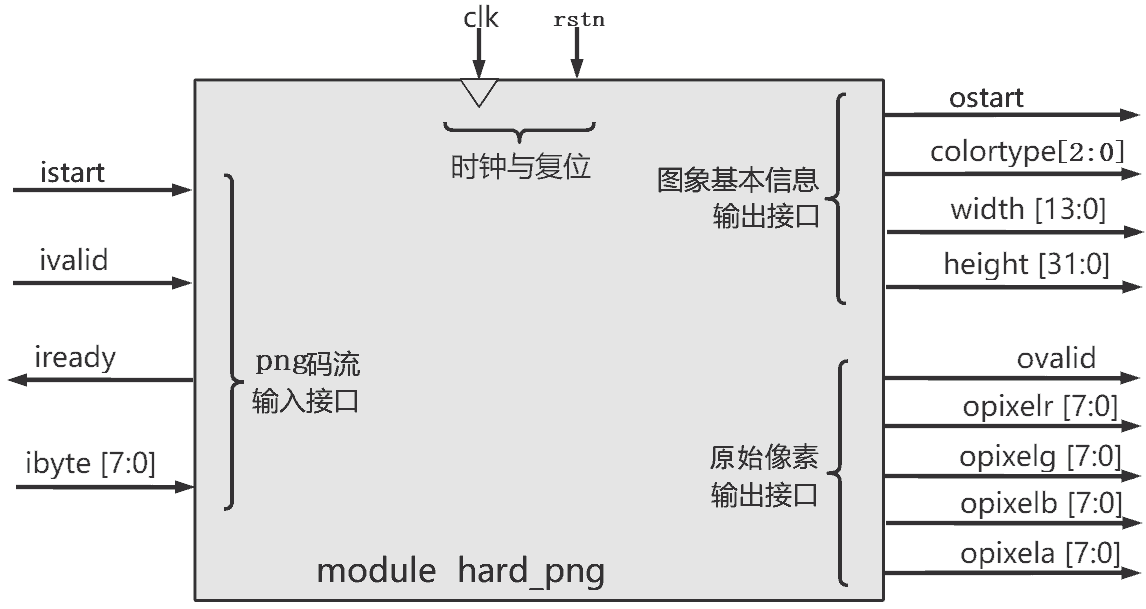 |
|---|
| Figure2 : ports of hard_png. |
Input png stream
It's easy to use hard_png module. Take the image SIM/test_image/img01.png as an example again, such as Figure3, before inputting the png stream, a high level pulse must be generated on istart (with a width of at least one clock cycle), and then input the png stream through ivalid and ibyte signals (the png stream of this image has 98 bytes, these 98 bytes must be input to hard_png one by one), among which ivalid and iready constitutes handshake signals: ivalid=1 indicates that the user wants to send a byte to hard_png. iready=1 indicates that hard_png is ready to accept a byte. Only when ivalid and iready both = 1 at the same time, the handshake is successful, and ibyte is successfully input into hard_png.
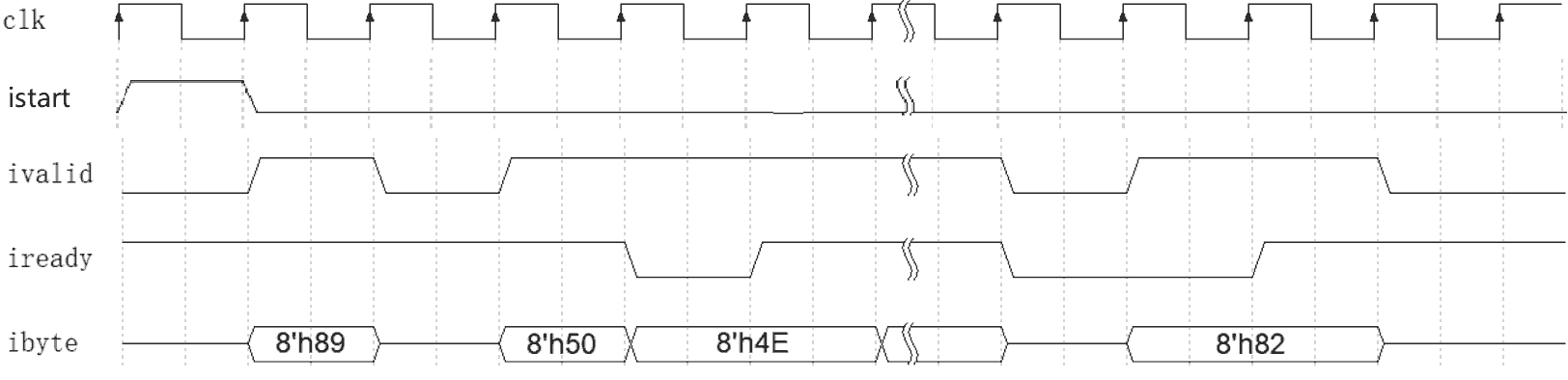 |
|---|
| Figure3 : input waveform of hard_png. |
When it finish to input one png image, the next png image can be input immediately or later (that is, pulse the istart again, and then input the next png stream).
Output image information and pixels
At the same time of inputting the png stream, the decompression result of this image (including the basic information of this image and the original pixels) will be output from the module, as shown in Figure4, first of all, ostart signal will appear A high-level pulse for one cycle, and colortype, width, and height will be valid simutinously, where:
width,heightare the width and height of the image.colortypeis the color type of the png image, with the meaning in the table below.
| colortype | 3'd0 | 3'd1 | 3'd2 | 3'd3 | 3‘d4 |
|---|---|---|---|---|---|
| meaning | grayscale | grayscale+A | RGB | RGB+A | indexed RGB |
| remark | R=G=B,A=0xFF | R=G=B≠A | R≠G≠B,A=0xFF | R≠G≠B≠A | R≠G≠B,A=0xFF |
Then, ovalid=1 means that there is a pixel output in this cycle, meanwhile, the R, G, B, A channels of this pixel will appear on opixelr, opixelg, opixelb, and opixela signals respectively.
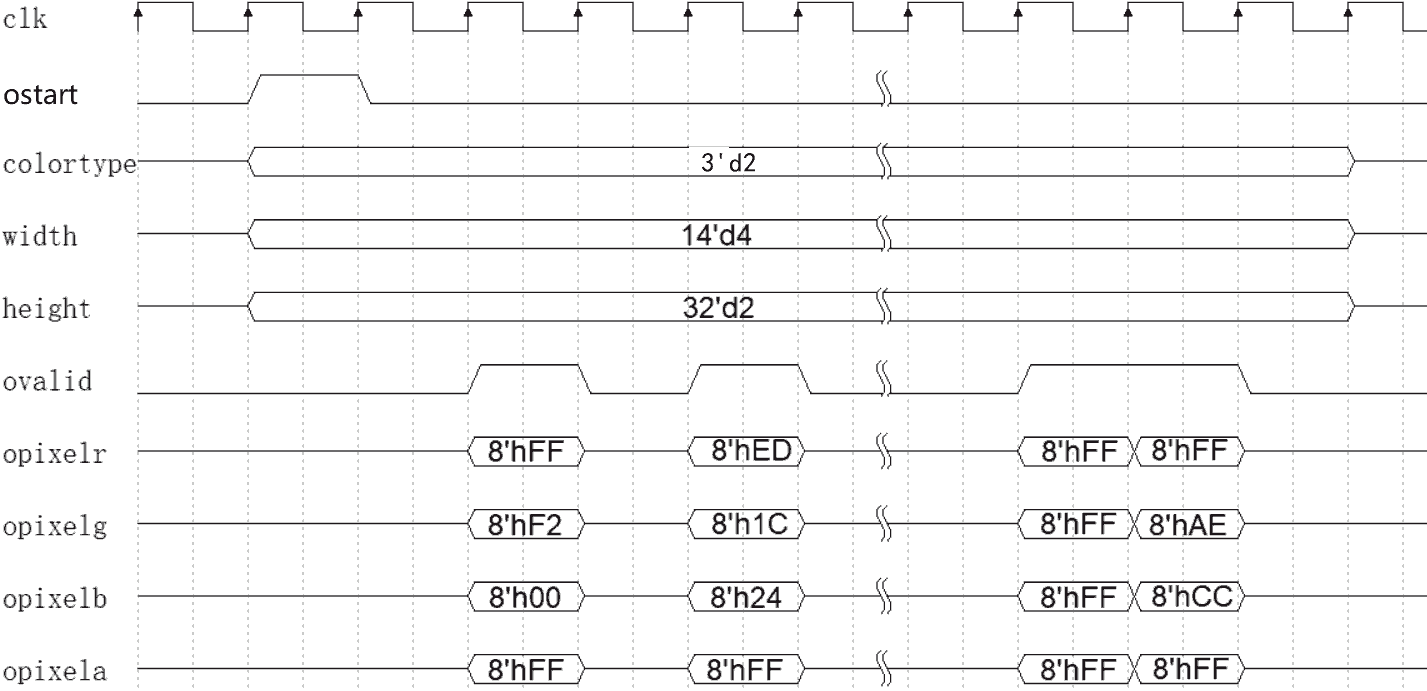 |
|---|
| Figure4 : output waveform of hard_png. |
RTL Simulation
Simulation related files are in the SIM folder, where:
- 14 png image files of different sizes and different color types are provided in test_image folder.
- tb_hard_png.v is the testbench code that compresses these images in sequence and writes the result (raw pixels) to txt files.
- tb_hard_png_run_iverilog.bat is the command script to run iverilog simulation.
- validation.py (a Python code) compares the simulation output with the result of the software png decoding to verify the correctness.
Before using iverilog for simulation, you need to install iverilog , see: iverilog_usage
Then double-click tb_hard_png_run_iverilog.bat to run the simulation, which will run for about 30 minutes (it can be forced to close halfway, but the generated simulation waveform is incomplete).
After the simulation runs, you can open the generated dump.vcd file to view the waveform.
In addition, each png image will generate a corresponding .txt file, which contains the decoding result. For example, img01.png generates out01.txt, which contains the decoded 8 pixel values:
decode result: colortype:3 width:4 height:2
fff200ff ed1c24ff 000000ff 3f48ccff 7f7f7fff ed1c24ff ffffffff ffaec9ff
Correctness verification
In order to verify that the decompression results are correct, I provide a Python program validation.py, which can decompress the .png file and compares it with each pixel in the .txt file generated by the simulation. If the comparison results are the same, the validation passed.
In order to run validation.py , you need to install Python3 and its numpy and PIL libraries.
Then, run validation.py by this command:
python validation.py test_image/img03.png out03.txt
The meaning of this command is: Compare each pixel in out03.txt to see if it matches test_image/img03.png. The print is as follows (indicating that the verification passed):
size1= (400, 4)
size2= (400, 4)
total 400 pixels validation successful!!
FPGA Deployment
FPGA resource usage
| FPGA chip | Logic | Logic (%) | BRAM | BRAM (%) | max clk freq. (under timing closure) |
|---|---|---|---|---|---|
| Xilinx Artix-7 XC7A35T | 2662×LUT | 13% | 22×BRAM36K | 44% | 66.6 Mhz |
| Altera Cyclone IV EP4CE40F23C6 | 5277×LE | 13% | 427kbit | 37% | 56 MHz |
Performance
When running at 50MHz, according to the number of clock cycles consumed by each image during simulation, we can calculate the performance.
For example, for some of the test files I provided, performance examples are shown below.
| png file | color type | image size | pixel count | png stream size | cycle count | time |
|---|---|---|---|---|---|---|
| img05.png | RGB | 300x256 | 76800 | 96536 | 1105702 | 23ms |
| img06.png | Grayscale | 300x263 | 78900 | 37283 | 395335 | 8ms |
| img09.png | RGBA | 300x263 | 78900 | 125218 | 1382303 | 28ms |
| img10.png | Indexed RGB | 631x742 | 468202 | 193489 | 2374224 | 48ms |
| img14.png | Indexed RGB | 1920x1080 | 2073600 | 818885 | 10177644 | 204ms |
Reference
- upng: A lightweight C language png decoding library.
- TinyPNG: A lossy compression tool using png's indexed RGB.
- PNG Specification.
Hard-PNG
基于FPGA的流式的 png 图象解码器,输入 png 码流,输出原始像素
- 支持图像宽度<4000,高度不限。
- 支持所有颜色类型:灰度、灰度+A、RGB、索引RGB、RGB+A。
- 仅支持8bit深度(大多数 png 图像都是8bit深度)。
 |
|---|
| 图1 : Hard-PNG 原理框图 |
背景知识
png 是仅次于jpg的第二常见的图象压缩格式。png支持透明通道(A通道),支持无损压缩,支持索引RGB(基于调色板的有损压缩)。png 图像文件的扩展名为 .png 。
以本库中的 SIM/test_image/img01.png 为例,它包含98字节,这98字节就称为 png 码流。我们可以用 WinHex软件 (Windows上) 或用 hexdump 命令 (linux上) 查看到这些字节:
0x89, 0x50, 0x4E, 0x47, 0x0D, 0x0A, ...... , 0xAE, 0x42, 0x60, 0x82
该png码流解码后会产生原始像素,该图像只有4列2行,共8个像素,这些像素的十六进制表示如下表。其中R, G, B, A分别代表像素的红、绿、蓝、透明通道。
| 列 1 | 列 2 | 列 3 | 列 4 | |
|---|---|---|---|---|
| 行 1 | R:FF G:F2 B:00 A:FF | R:ED G:1C B:24 A:FF | R:00 G:00 B:00 A:FF | R:3F G:48 B:CC A:FF |
| 行 2 | R:7F G:7F B:7F A:FF | R:ED G:1C B:24 A:FF | R:FF G:FF B:FF A:FF | R:FF G:AE B:CC A:FF |
使用 Hard-PNG
RTL 目录中的 hard_png.v 是一个能够输入 png 码流,输出解压后的像素的模块,它的接口如图2所示。
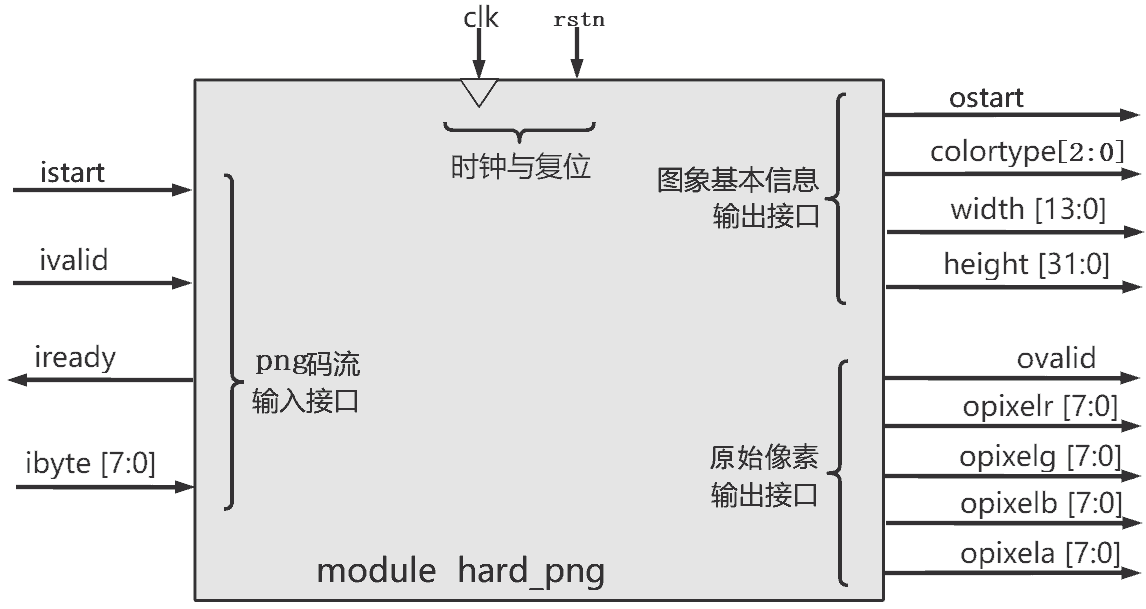 |
|---|
| 图2 : hard_png 接口图 |
输入码流
hard_png 的使用方法很简单,以 SIM/test_image/img01.png 这张图像为例,如图3,在输入一张图象的码流前,先要令 istart 上产生一个高电平脉冲(宽度至少为一个时钟周期),然后通过 ivalid 和 ibyte 信号来输入码流(这张图象的 png 码流有 98 字节,这 98 字节都要逐一输入给 hard_png),其中 ivalid 和 iready 构成了握手信号: ivalid=1 时说明外部想发送一个字节给 hard_png。iready=1 时说明 hard_png 已经准备好接收一个字节。只有 ivalid 和 iready 同时=1 时握手才成功,ibyte 才被成功的输入 hard_png 中。
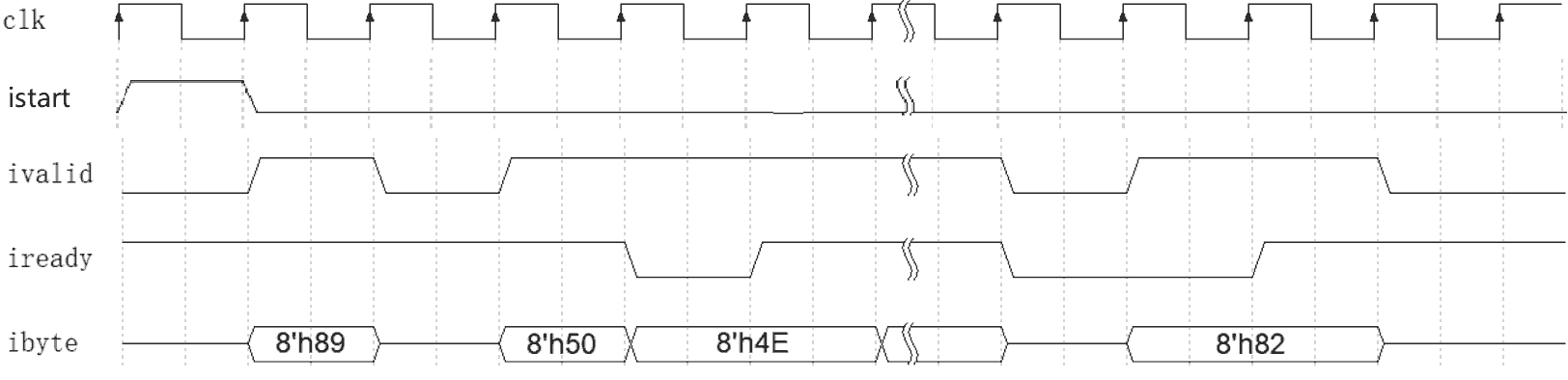 |
|---|
| 图3 : hard_png 的输入波形图 |
当一张 png 图象的码流输入结束后,可以立即或稍后输入下一张图像(也就是让 istart 上产生高电平脉冲,然后输入码流)。
输出图像信息和像素
在输入码流的同时,这张图象的解压结果(也就是图像基本信息和原始像素)会从模块中输出,如图4,在图象的像素输出前,ostart 信号会出现一个时钟周期的高电平脉冲,同时 colortype, width, height 会有效。其中:
- width, height 分别是图象的宽度和高度
- colortype 是 png 图像的颜色类型,含义如下表。
| colortype 值 | 3'd0 | 3'd1 | 3'd2 | 3'd3 | 3‘d4 |
|---|---|---|---|---|---|
| 颜色类型 | 灰度 | 灰度+A | RGB | RGB+A | 索引RGB |
| 备注 | R=G=B,A=0xFF | R=G=B≠A | R≠G≠B,A=0xFF | R≠G≠B≠A | R≠G≠B,A=0xFF |
然后,ovalid=1 代表该时钟周期有一个像素输出,该像素的 R,G,B,A 通道会分别出现在 opixelr,opixelg,opixelb,opixela 信号上。
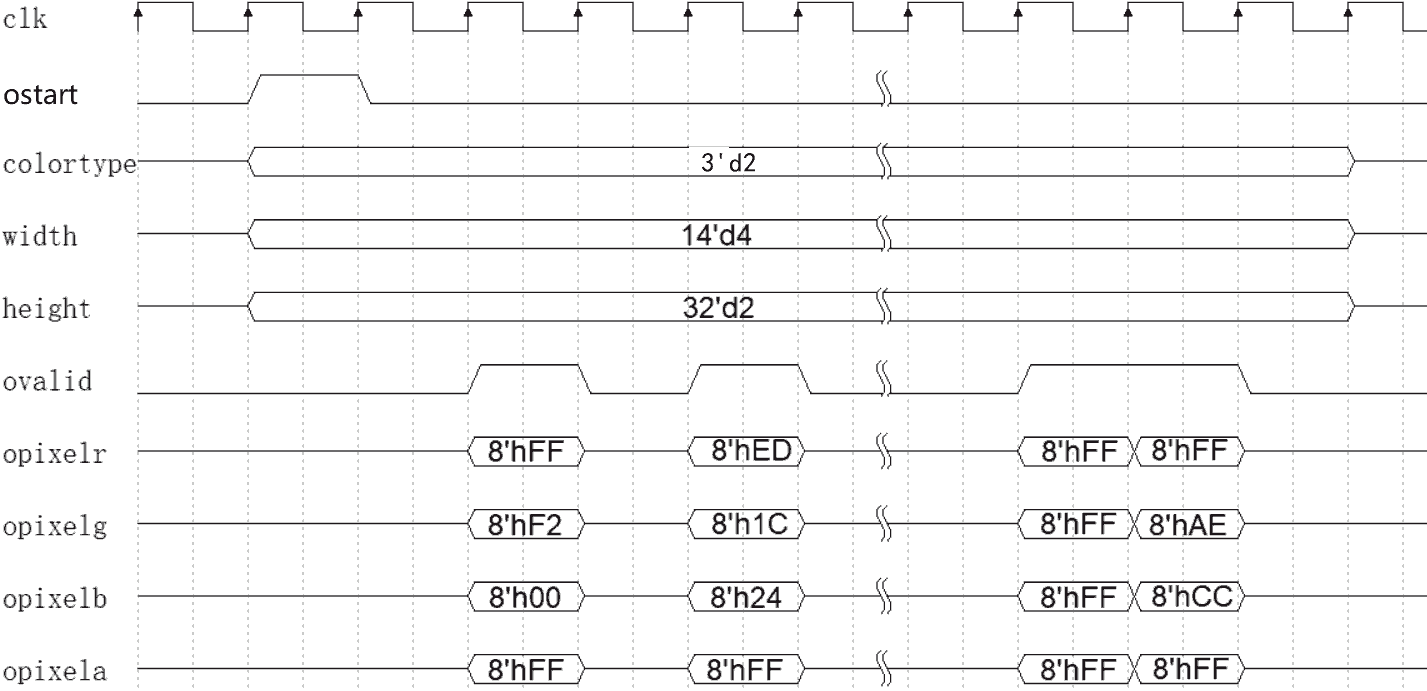 |
|---|
| 图4 : hard_png 的输出波形图 |
仿真
仿真相关的东西都在 SIM 文件夹中,其中:
- test_image 中提供 14 张不同尺寸,不同颜色类型的 png 图像文件。
- tb_hard_png.v 是仿真代码,它会依次进行这些图像的压缩,然后把结果(原始像素)写入 txt 文件中。
- tb_hard_png_run_iverilog.bat 包含了运行 iverilog 仿真的命令。
- validation.py (Python代码)对仿真输出和软件 png 解码的结果进行比对,验证正确性。
使用 iverilog 进行仿真前,需要安装 iverilog ,见:iverilog_usage
然后双击 tb_hard_png_run_iverilog.bat 即可运行仿真,会运行大约半小时(可以中途强制关闭,但产生的仿真波形就是不全的)。
仿真运行完后,可以打开生成的 dump.vcd 文件查看波形。
另外,每个 png 图像都会产生一个对应的 txt 文件,里面是解码结果。比如 img01.png 对应地产生 out01.txt ,里面包含了解码出的 8 个像素的值:
decode result: colortype:3 width:4 height:2
fff200ff ed1c24ff 000000ff 3f48ccff 7f7f7fff ed1c24ff ffffffff ffaec9ff
正确性验证
为了验证解压结果是否正确,我提供了 Python 程序 validation.py,它对 .png 文件进行解压,并与仿真产生的 .txt 文件中的每个像素进行比较,若比较结果相同则验证通过。
为了运行 validation.py ,请安装 Python3 以及其配套的 numpy 和 PIL 库。
安装好后,用 CMD 命令运行它,比如:
python validation.py test_image/img03.png out03.txt
这个命令的含义是: 比较 out03.txt 中的每个像素是否与 test_image/img03.png 匹配。
打印如下(说明验证通过):
size1= (400, 4)
size2= (400, 4)
total 400 pixels validation successful!!
部署信息
FPGA 资源消耗
| FPGA 型号 | Logic | Logic (%) | BRAM | BRAM (%) | 最高频率 (刚好时序收敛) |
|---|---|---|---|---|---|
| Xilinx Artix-7 XC7A35T | 2662×LUT | 13% | 22×BRAM36K | 44% | 66.6 MHz |
| Altera Cyclone IV EP4CE40F23C6 | 5277×LE | 13% | 427kbit | 37% | 56 MHz |
性能
当运行在 50MHz 时,根据仿真时每个图像消耗的时钟周期数,可以算出压缩图像时的性能。例如,对于部分我提供的测试文件,性能举例如下表。
| 文件名 | 颜色类型 | 图象长宽 | 像素数 | png 码流大小 (字节) | 时钟周期数 | 消耗时间 |
|---|---|---|---|---|---|---|
| img05.png | RGB | 300x256 | 76800 | 96536 | 1105702 | 23ms |
| img06.png | 灰度 | 300x263 | 78900 | 37283 | 395335 | 8ms |
| img09.png | RGBA | 300x263 | 78900 | 125218 | 1382303 | 28ms |
| img10.png | 索引RGB | 631x742 | 468202 | 193489 | 2374224 | 48ms |
| img14.png | 索引RGB | 1920x1080 | 2073600 | 818885 | 10177644 | 204ms |
参考链接
- upng: 一个轻量化的 C 语言 png 解码库
- TinyPNG: 一个利用索引 RGB 对 png 图像进行有损压缩的工具
- PNG Specification: png 标准手册
-9A90FD.svg)


