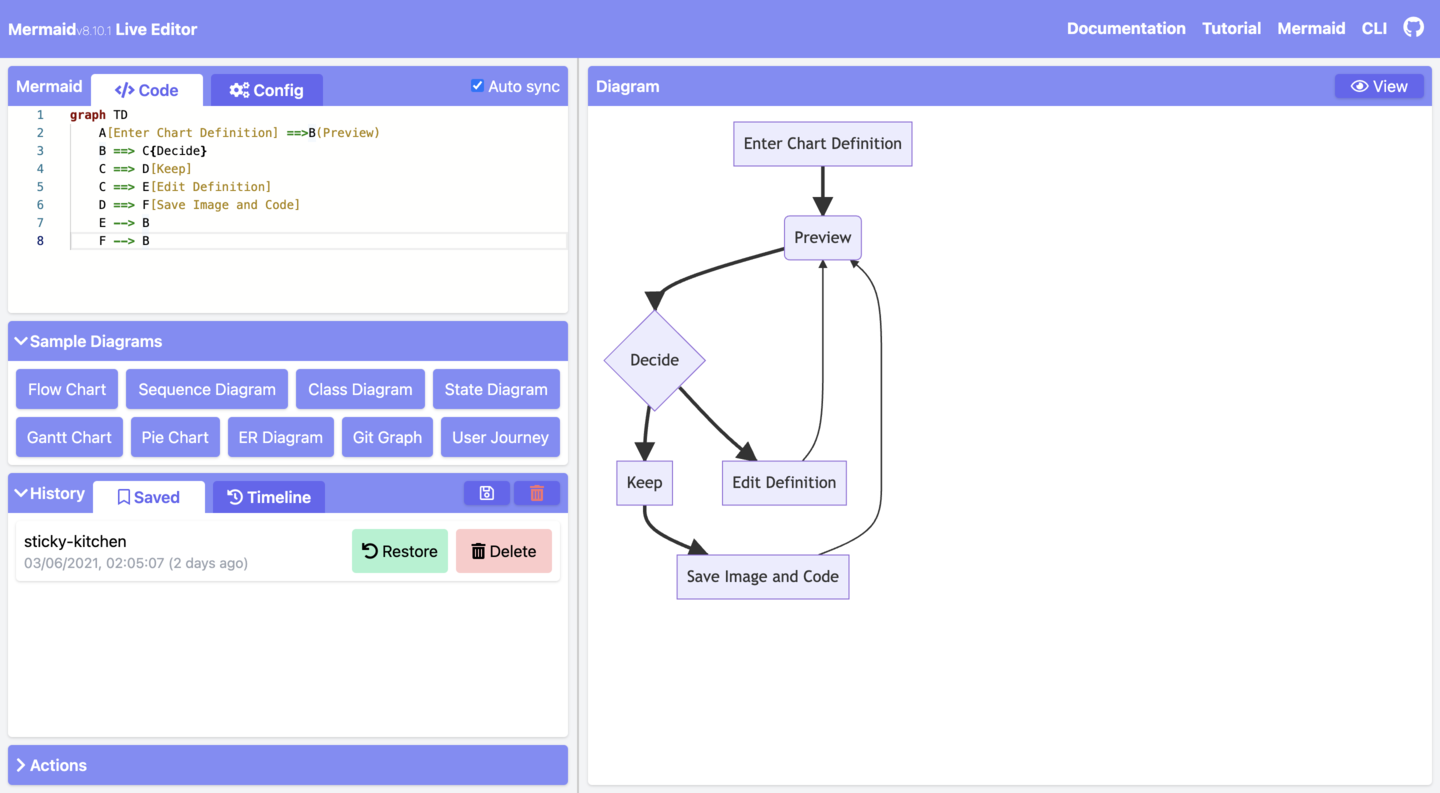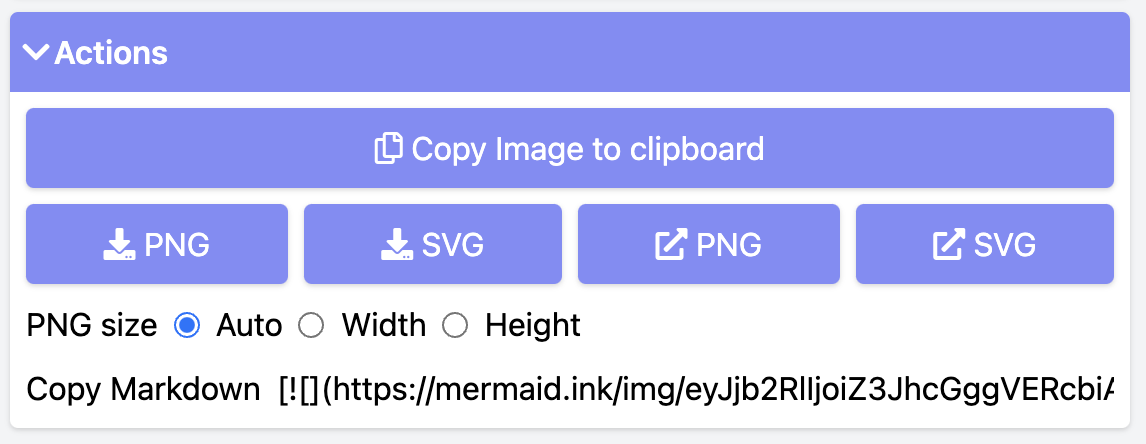* fix typos * fix typo * fix typo * fix typo * fix typos * fix typos * fix typos * fix typos * fix typos * fix typo * fix typo * chore: Update docs --------- Co-authored-by: Sidharth Vinod <sidharthv96@gmail.com>
7.9 KiB
Warning
THIS IS AN AUTOGENERATED FILE. DO NOT EDIT.
Please edit the corresponding file in /packages/mermaid/src/docs/intro/getting-started.md.
A Mermaid User-Guide for Beginners
Mermaid is composed of three parts: Deployment, Syntax and Configuration.
This section talks about the different ways to deploy Mermaid. Learning the Syntax would be of great help to the beginner.
Generally the live editor is enough for most general uses of mermaid, and is a good place to start learning.
Absolute beginners are advised to view the Video Tutorials on the Live Editor, to gain a better understanding of mermaid.
Four ways of using mermaid:
- Using the Mermaid Live Editor at mermaid.live.
- Using mermaid plugins with programs you are familiar with.
- Calling the Mermaid JavaScript API.
- Deploying Mermaid as a dependency.
Note: It is our recommendation that you review all approaches, and choose the one that is best for your project.
More in depth information can be found at Usage.
1. Using the Live Editor
Available at mermaid.live
graph TD
A[Enter Chart Definition] --> B(Preview)
B --> C{decide}
C --> D[Keep]
C --> E[Edit Definition]
E --> B
D --> F[Save Image and Code]
F --> B
graph TD
A[Enter Chart Definition] --> B(Preview)
B --> C{decide}
C --> D[Keep]
C --> E[Edit Definition]
E --> B
D --> F[Save Image and Code]
F --> B
In the Code section one can write or edit raw mermaid code, and instantly Preview the rendered result on the panel beside it.
The Configuration Section is for changing the appearance and behavior of mermaid diagrams. An easy introduction to mermaid configuration is found in the Advanced usage section. A complete configuration reference cataloging the default values can be found on the mermaidAPI page.
Editing History
Your code will be autosaved every minute into the Timeline tab of History which shows the most recent 30 items.
You can manually save code by clicking the Save icon in the History section. It can also be accessed in the Saved tab. This is stored in the browser storage only.
Saving a Diagram:
You may choose any of the methods below, to save it
We recommend that you save your diagram code on top of any method you choose, in order to make edits and modifications further down the line.
Editing your diagrams
Editing is as easy as pasting your Diagram code, into the code section of the Live Editor.
Loading from Gists
The Gist you create should have a code.mmd file and optionally a config.json. Example
To load a gist into the Editor, you can use https://mermaid.live/edit?gist=https://gist.github.com/sidharthv96/6268a23e673a533dcb198f241fd7012a
and to View, https://mermaid.live/view?gist=https://gist.github.com/sidharthv96/6268a23e673a533dcb198f241fd7012a
2. Using Mermaid Plugins:
You can generate mermaid diagrams from within popular applications using plug-ins. It can be done in the same way, you would use the Live Editor. Here's a list of Mermaid Plugins.
This is covered in greater detail in the Usage section
3. Calling the JavaScript API
This method can be used with any common web server like Apache, IIS, nginx, node express.
You will also need a text editing tool like Notepad++ to generate a .html file. It is then deployed by a web browser (such as Firefox, Chrome, Safari, but not Internet Explorer).
The API works by pulling rendering instructions from the source mermaid.js in order to render diagrams on the page.
Requirements for the Mermaid API.
When writing the .html file, we give two instructions inside the html code to the web browser:
a. The mermaid code for the diagram we want to create.
b. The importing of mermaid library through the mermaid.esm.mjs or mermaid.esm.min.mjs and the mermaid.initialize() call, which dictates the appearance of diagrams and also starts the rendering process.
a. The embedded mermaid diagram definition inside a <pre class="mermaid">:
<body>
Here is a mermaid diagram:
<pre class="mermaid">
graph TD
A[Client] --> B[Load Balancer]
B --> C[Server01]
B --> D[Server02]
</pre>
</body>
Notes: Every Mermaid chart/graph/diagram definition, should have separate <pre> tags.
b. The import of mermaid and the mermaid.initialize() call.
mermaid.initialize() call takes all the definitions contained in all the <pre class="mermaid"> tags that it finds in the html body and renders them into diagrams. Example:
<body>
<script type="module">
import mermaid from 'https://cdn.jsdelivr.net/npm/mermaid@10/dist/mermaid.esm.min.mjs';
mermaid.initialize({ startOnLoad: true });
</script>
</body>
Notes:
Rendering in Mermaid is initialized by mermaid.initialize() call. However, doing the opposite lets you control when it starts looking for <pre> tags inside the web page with mermaid.initialize(). This is useful when you think that not all <pre> tags may have loaded on the execution of mermaid.esm.min.mjs file.
startOnLoad is one of the parameters that can be defined by mermaid.initialize()
| Parameter | Description | Type | Values |
|---|---|---|---|
| startOnLoad | Toggle for Rendering upon loading | Boolean | true, false |
Working Examples
Here is a full working example of the mermaidAPI being called through the CDN:
<html>
<body>
Here is one mermaid diagram:
<pre class="mermaid">
graph TD
A[Client] --> B[Load Balancer]
B --> C[Server1]
B --> D[Server2]
</pre>
And here is another:
<pre class="mermaid">
graph TD
A[Client] -->|tcp_123| B
B(Load Balancer)
B -->|tcp_456| C[Server1]
B -->|tcp_456| D[Server2]
</pre>
<script type="module">
import mermaid from 'https://cdn.jsdelivr.net/npm/mermaid@10/dist/mermaid.esm.min.mjs';
mermaid.initialize({ startOnLoad: true });
</script>
</body>
</html>
Another Option:
In this example mermaid.js is referenced in src as a separate JavaScript file, in an example Path.
<html lang="en">
<head>
<meta charset="utf-8" />
</head>
<body>
<pre class="mermaid">
graph LR
A --- B
B-->C[fa:fa-ban forbidden]
B-->D(fa:fa-spinner);
</pre>
<pre class="mermaid">
graph TD
A[Client] --> B[Load Balancer]
B --> C[Server1]
B --> D[Server2]
</pre>
<script type="module">
import mermaid from 'The/Path/In/Your/Package/mermaid.esm.mjs';
mermaid.initialize({ startOnLoad: true });
</script>
</body>
</html>
4. Adding Mermaid as a dependency.
-
install node v16, which would have npm
-
download yarn using npm by entering the command below: npm install -g yarn
-
After yarn installs, enter the following command: yarn add mermaid
-
To add Mermaid as a Dev Dependency yarn add --dev mermaid
Comments from Knut Sveidqvist, creator of mermaid:
- In early versions of mermaid, the
<script>tag was invoked in the<head>part of the web page. Nowadays we can place it in the<body>as seen above. Older parts of the documentation frequently reflect the previous way which still works.